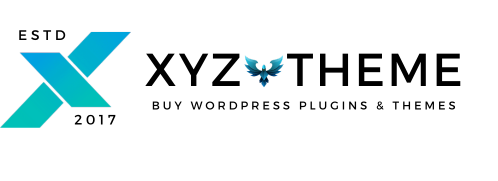Bringing new life to your WordPress site with Elementor Templates is a breeze with the Envato Elements plugin. But before we dive into the steps, a quick heads-up: ensure no other Elementor Template Import Kit plugins are installed to avoid any conflicts.
Download Envato Elements – Photos & Elementor Templates PluginStep 1: Check Your Setup
- Before anything else, ensure Elementor or Elementor Pro is installed on your WordPress site, depending on the template requirements.
Step 2: Install the Envato Elements Plugin
- Navigate to your WordPress dashboard, go to Plugins > Add New, and search for the Envato Elements plugin. Hit install and then activate it.
- If you prefer using FTP for plugin installation, download the Envato Elements plugin from https://wordpress.org/plugins/envato-elements/ and upload it to your server.
Step 3: Activate the Plugin and Locate the Template Kit
- After activation, find your way to Elements > Installed Kit on your WordPress dashboard.

Step 4: Download and Prepare Your Template Kit
- Download the template kit you want to use from Envato Elements. Remember, do not unzip the file after downloading.
Step 5: Upload and Import the Template Kit
- Click on “Upload Template Kit ZIP file”, find your downloaded zip file, and start the import. If you encounter any errors, a simple page refresh usually does the trick.

Step 6: Preview Your Template Kit
- Once uploaded, you’ll see a preview of your Template Kit. Click on “View Installed Kit” to see what’s inside.

Step 7: Install Any Required Plugins
- An orange banner might pop up indicating that your kit requires additional free plugins. Click on “Install Requirements” for more details. Note that premium plugins needed for the kit must be purchased separately.
Step 8: Handling the Plugin Popup
- A popup will list the necessary plugins for your kit. Select “Install Requirements” to install or activate them.
Step 9: Import Global Kit Styles
- Begin with importing Global Kit Styles to integrate the fonts and colors into your site. If you’re happy with your current design or theme, you can skip this step.
Step 10: Import Templates Individually
- Import each template one at a time, following the order provided. It’s important not to rush this process; your browser can handle importing 3-4 templates at a time without issues. Once imported, these templates will be available under Templates > Saved Templates for future use.
Additional Tips for a Smooth Import Process:
- Ensure your WordPress and Elementor versions are up to date to avoid compatibility issues.
- Back up your website before making significant changes, especially when importing new templates.
- Explore the Envato Elements library to find the perfect template kits that match your website’s vibe and purpose.
By following these detailed steps, you’ll seamlessly integrate stunning Elementor Templates into your WordPress site, enhancing its aesthetics and functionality. Whether you’re revamping your blog, portfolio, or online store, these templates offer a quick and effective way to elevate your web presence. Happy designing!